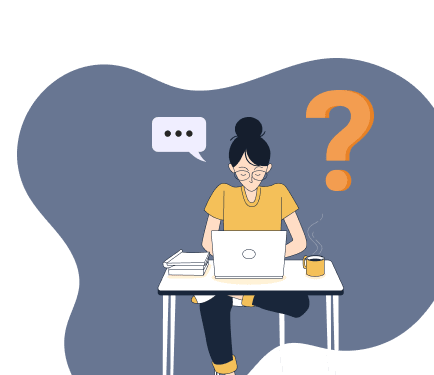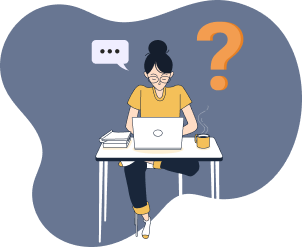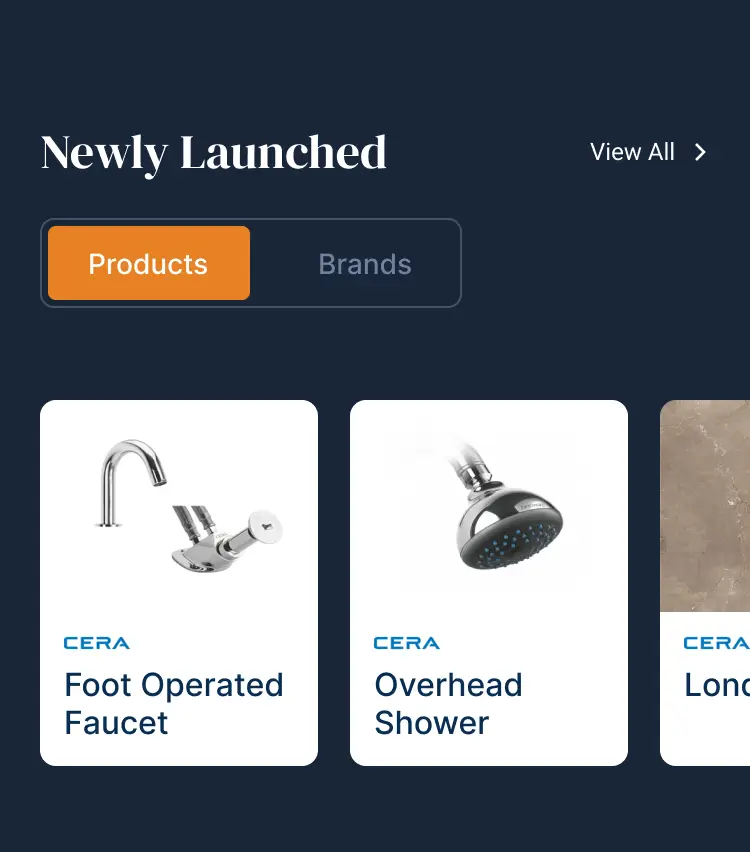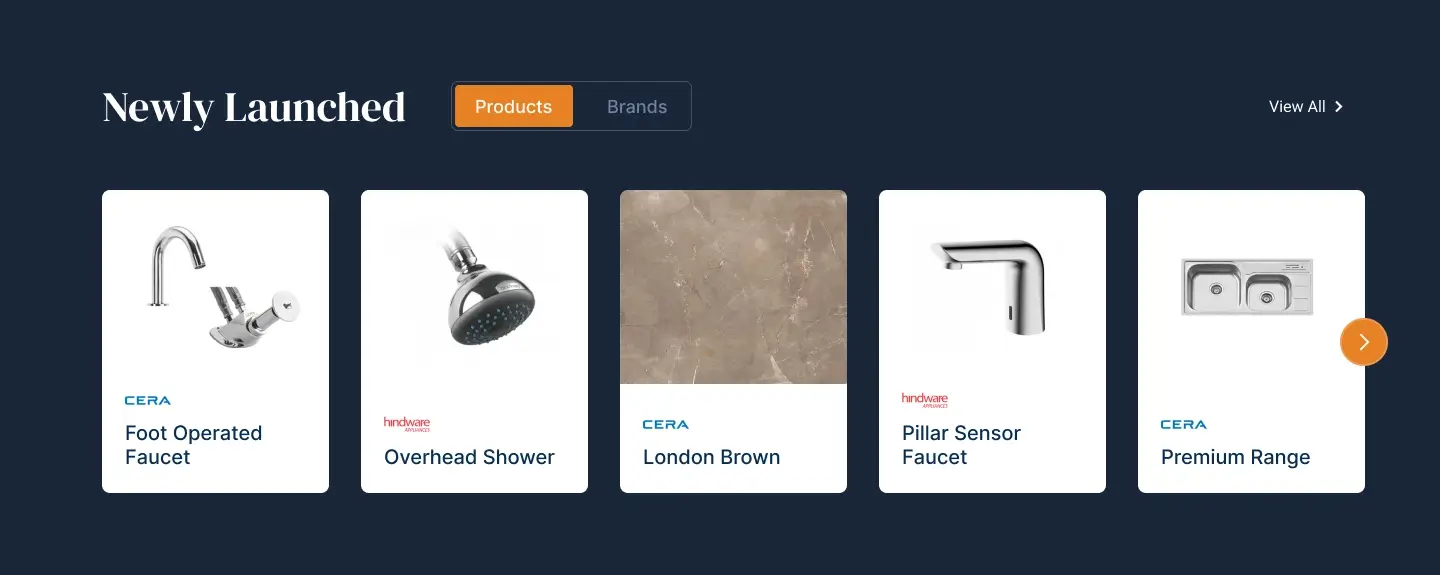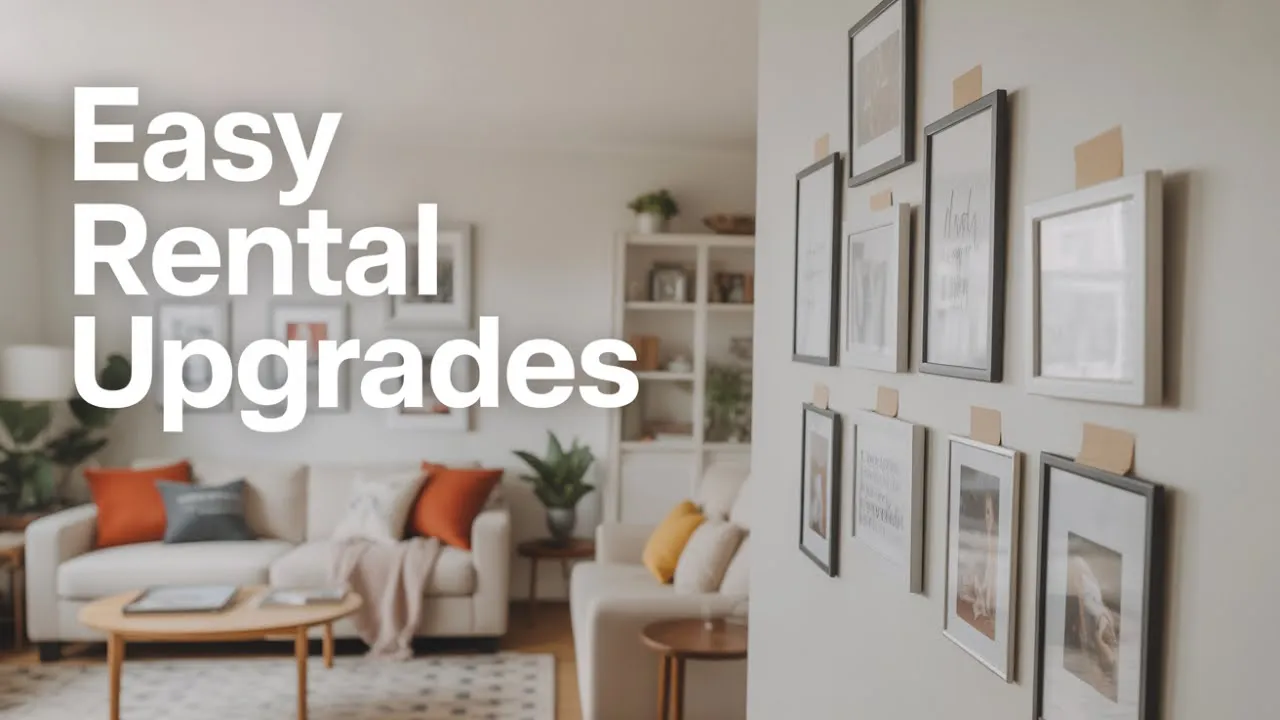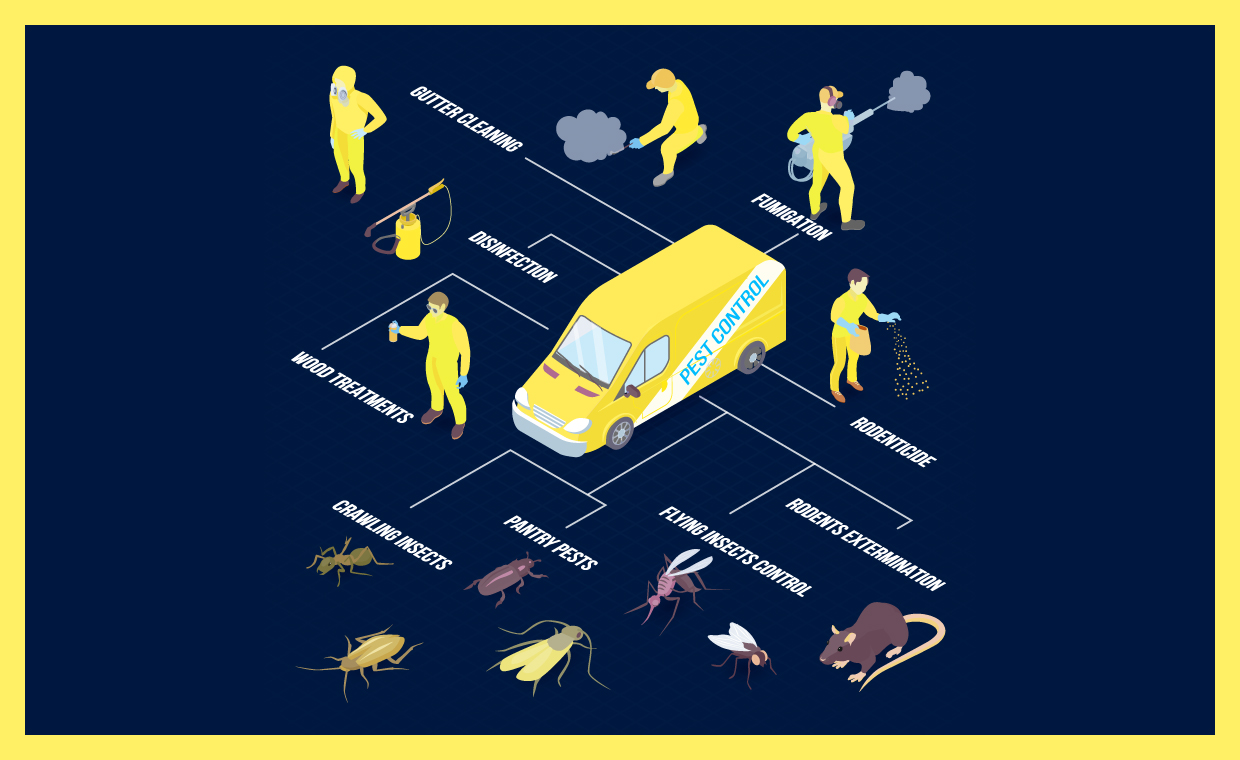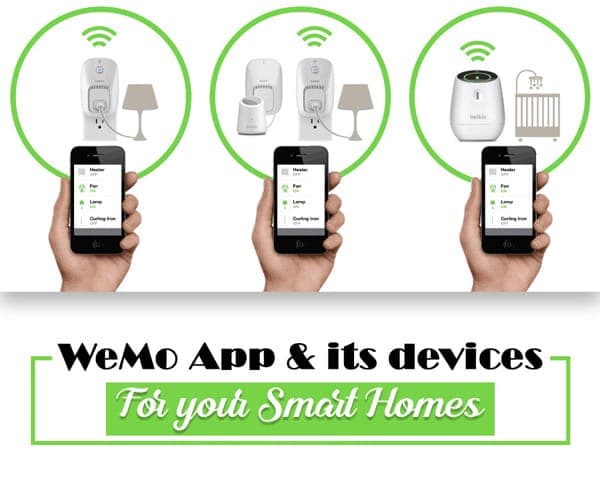
When you have a smart home, the only thing that might be giving you sleepless nights is how to control your devices, the lights and fans, or your entire room from a coffee shop, coach or from your faraway holiday destination, say Caribbean. Relax! You shouldn’t worry, because here’s a solution for you- WeMo App. This app will be the simplest way to your smart home. With this app/ device, you can control all your devices from any part of the world.

According to Belkin (Published in Belkin WeMo), WeMo devices allow convenient wireless control of LED, incandescent, and fluorescent lighting loads. With this App, you can schedule and automate your lights to turn on or off.” WeMo is a series of products from Belkin, which enables the users to control home electronics remotely. It includes electrical plugs, motion sensors, light switches, cameras, light bulbs, and a mobile app.
How Does It Work?
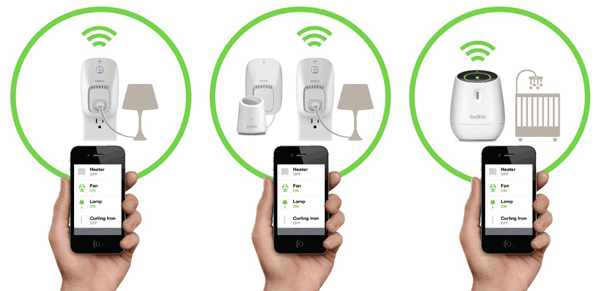
You can control and set the brightness of your lights from anywhere but the switch board must have the WeMo switches in order to control their functioning with smartphones. WeMo device uses your existing home Wi-Fi network to provide wireless control of lights, lamps, heaters, and fans.
Once you get the WeMo device, pair it with your insight, light switch, or switch with Google home or Amazon echo. By doing so, you can control all the electronic appliances or light/ fan from your smart home without even lifting a finger. The next vital thing you need to do, is to schedule all the lights in your smart home to be on during particular hours, or you can sync devices and lights automatically to the sun. By turning the lights on and off randomly, enables the “Away Mode” feature. It will make you look as though you’re at home even when you are not.

For an excellent performance of the WeMo app, pair it with Nest. When paired with Nest’s thermostat, Nest’s ‘away’ and ‘home’ modes sync with all WeMo devices, for the automatic control of your smart home. With Nest, your WeMo detects when you’re away, and your fan can automatically turn off to save energy when there is no one in the house. Or the lights at your place can turn on immediately, the moment you enter your smart home.
Now that you know what WeMo app and devices are; it will also be very useful for you to go through the guide on how you’ll set up your WeMo app and tools, and even the kind of issues you might experience with them in future.
What Are the Common Issues You Can Have with Your WeMo App?
Every device should come with its instruction manual, and the WeMo app is not an exception. Follow the instructions below, and you’ll be able to solve any problem with ease.
01. How to Set Up Your WeMo Device?
(a) Connect Your WeMo Device

At first, connect your WeMo device by plugging it in the socket and turn it on to enable your WeMo device to form a Wi-Fi network ready to be used in further steps, which will make the device in the home a well-connected Wi-Fi network. When you’re connecting the lights, you need to join the WeMo link with current and then turn all the lights on.
(b) Configure Your WeMo Devices Using the WeMo App
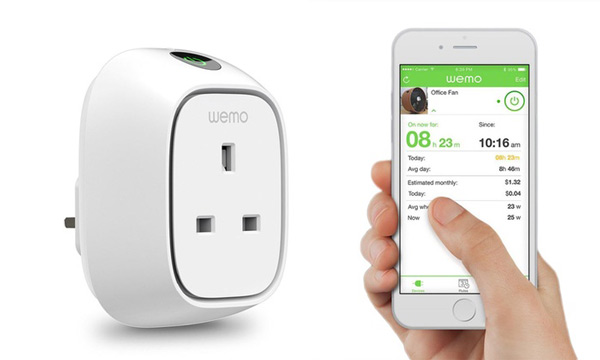
Using your Smartphone, go to the play store or Appstore and install the WeMo App. Then, open the app and create an account. Now select the devices you’re merging with the app. Check all the steps in the WeMo App, and follow them keenly to connect your WeMo devices with the network. During the configuration process, you’ll be inquired to connect to the system of the WeMo device created before. Lastly, you’ve to give your home network credentials for your WeMo devices to connect with it. In case of any issue, you may face during the process of setting it up, make sure you check the next section to solve the problem.
02. Wi-Fi Light Status Indicator

All the WeMo devices have a small LED bulb which acts as an indicator and shows the device’s current status. This enables you to know what might be going on with the device or whether it is facing any issues. So, when the devices are unreachable or are not detected, Wi-Fi light status indicators help you to get a solution.
- The Wi-Fi indicator should blink and should be green in colour whenever the WeMo Light switch is connected, starting up or is undergoing firmware update.
You should not power up your devices while updating the firmware.
- When the WeMo Light switch establishes a stable connection, the Wi-Fi indicator turns to green and reliable and eventually it turns OFF. In case if it is blinking and is set to orange, you should know that the WeMo Light Switch is not well connected with the Wi-Fi. It can occur due to network issues.
03. How to Reset the WeMo Light Switch

There are two reasons listed below which will call for the resetting of the WeMo light switch:
- When your WeMo light switch no longer responds to the app’s command.
- If the green light does not stop blinking.
To reset the WeMo device is as simple as ABC. Check the button located under the right side of the switch of the device, and press the reset button which is on the left side of the switch for minimum five seconds. After the whole process, the light switch will start to blink green and orange, which implies that the device is well reset.
04. What Should You Do If Your WeMo Device Is Flashing Orange and Can’t Connect to Your Wi-Fi Network?

Sometimes the device would blink orange, and as we’ve said earlier, it’s because the appliance cannot connect with the Wi-Fi network. When this happens during the setup process, ensure that you’ve inserted your Wi-Fi credentials properly. Make sure that you’ve connected the device in the 2.4 GHz network and not the 5 GHz network.
If the WeMo device was connected correctly, and the problem still persists, unplug and plug it again. By doing so, it will reconnect to the network again. If still the light indicator status does not change, check your Wi-Fi network or reset your device.
05. Why Your WeMo Device is Not Detected or Unreachable?
In case you’ve you are facing issues in controlling your WeMo device using the WeMo App, try using the Yeti app and check if there’s an improvement of the reliability. See the section of the Wi-Fi light status indicator, and ensure that the WeMo device is not blinking orange. If it is, go to the last para/sentence of point no. 4.By following the above guide keenly, you’ll be able to solve all issues. Now because you’ve got everything that you need to know about WeMo App and gadgets, take a step ahead and enjoy its power.
Also Read:
Don’t Lose It: 5 Best Devices to Keep Track of Your House Keys
Smart Home Solutions: Promotes Convenience & Safety to Your Health!
Benefits of Home Automation Systems!
Smart Houses from the Different Perspective – The Good, The Bad & The Ugly!
Image Courtesy – Image 1, Image 2, Image 3, Image 4, Image 5, Image 6 – cms.edn, Image 7, Image 8
Author Bio
Fidelis Kinai – Fidelis Muti possess a bachelor’s in English and Journalism and have over four years of professional experienced writing and proofreading materials for print and online platforms, including newspapers, magazines, websites, blogs, and social media accounts. He also have over three years of experience as a marketing assistant and social media manager.
He is versatile and diligent and will produce exemplary content within time to meet your deadline.
He can deliver most work within 2-3 days; rush orders are accepted whenever possible. He is based in the Kenya but travel often and work for clients all over the world.